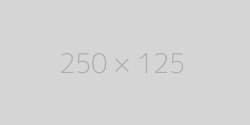What is my Browser
| Your Browser | AppleWebKit |
| Browser Version | 537.36 |
| Your OS | |
| User Agent | Mozilla/5.0 AppleWebKit/537.36 (KHTML, like Gecko; compatible; ClaudeBot/1.0; +claudebot@anthropic.com) |
About What is my Browser
What is my Browser
Hey there, tech-savvy folks! Have you ever come across a website that just doesn't seem to work quite right? Or maybe you're trying to access certain features or content, but it's just not happening. Frustrating, right? Well, one of the first things you should check is your browser type and version.
"Why?" you might ask. Well, knowing your browser type and version can be incredibly helpful in troubleshooting common issues, ensuring compatibility with websites and web applications, and even improving overall browsing performance. So today, we're going to dive into the world of browsers and show you how to find out what yours is!
In this blog post filled with expert tips and tricks for determining your browser type and version, we'll also cover troubleshooting common issues based on your specific setup. Plus, we've got some frequently asked questions answered along the way! So sit back (or lean forward if that's more comfortable) as we explore everything there is to know about "What is my Browser." Let's get started!
Why it's important to know your browser type and version
H2: When you think about browsing the internet, you might assume that all browsers are created equal. But the truth is, each browser has its own unique features, capabilities, and even limitations. That's why it's crucial to know what type of browser you're using and which version you have installed.
First off, compatibility is key. Websites and web applications are designed with specific browsers in mind. So if you're experiencing issues or certain features aren't working as expected, it could be because your browser isn't compatible with the site. By knowing your browser type and version, you can quickly determine if compatibility is the culprit.
Security is another major concern when it comes to browsing the web. Different browsers offer varying levels of security measures to protect users from online threats like malware or phishing attempts. Keeping your browser up-to-date ensures that you have access to the latest security enhancements available for your specific version.
Performance optimization is also a significant advantage of knowing your browser type and version. Browsers undergo frequent updates that often include bug fixes and performance improvements. By staying on top of these updates, you can ensure a smooth browsing experience with faster page loading times and better overall performance.
Not only does knowing your browser type help troubleshoot issues effectively but understanding which version number you're running allows developers to provide targeted support based on that information alone. This means they can assist more efficiently by suggesting specific solutions tailored to your setup.
So whether it's compatibility concerns, security risks, improved performance or getting specialized support – there are plenty of reasons why knowing your exact browser type and version matters! Now let's dive into how exactly we find this information!
How to find your browser type and version
Finding out what browser you're using might seem like a daunting task, but it's actually quite simple. Whether you're browsing on Chrome, Firefox, Safari, or any other popular browser, here are some easy steps to help you determine your browser type and version.
Log in to your computer or device. Once logged in, open up your preferred web browser. It could be the default one that came with your device or one that you've downloaded separately.
To find out which browser type you have, look at the top of the window where the address bar is located. The name of your current web browser should be displayed there prominently. For example, if you're using Chrome as your default browser, it will say "Google Chrome."
Next comes finding the version number of your chosen browser. This information can usually be found within the settings menu of the web browser itself. Look for an option like "About" or "Help" in either a drop-down menu or a separate tab within the settings.
Clicking on this option will typically open up a new page or panel showing detailed information about your particular web browser version. Here you'll find not only the version number but also additional details such as release date and build numbers.
Knowing both your specific web browser type and its corresponding version number is essential because different versions may have varying features and compatibility requirements for certain websites or applications.
By being aware of these details upfront, you can troubleshoot any issues more effectively by seeking tailored solutions based on specific browsers types and versions.
So next time someone asks what kind of internet navigator do we use? You’ll know exactly how to answer!
Log in
Log in. Ah, those two little words that hold so much power. Whether you're logging into your email, social media accounts, or online shopping sites, knowing how to log in is essential for accessing the content and services you need.
So, let's get started. The first thing you'll want to do is locate the login page for the website or platform you're trying to access. This can usually be found by entering the website's URL followed by "/login" or "/signin" into your browser's address bar.
Once you've reached the login page, it's time to enter your credentials. This typically involves inputting your username or email address and password into the designated fields. Make sure to double-check each entry for accuracy before clicking on that "Log In" button.
Now comes an important step - verifying that you are not a robot! Many websites employ security measures such as CAPTCHA codes or asking users to select specific images from a grid to ensure that only humans are accessing their accounts.
If all goes well and there are no errors with your login information, congratulations! You should now be logged into your desired account and ready to explore all of its features and benefits.
Remember: It's always a good idea to use strong passwords and enable two-factor authentication whenever possible for added security. And if you ever forget your password? No worries - most websites have options like "Forgot Password?" where they'll guide you through resetting it.
Logging in may seem like a simple task, but getting it right is crucial for accessing what matters most in our digital world. So next time someone asks "How do I log in?", point them towards this handy guide!
Find the browser type
Knowing your browser type is crucial for a smooth and optimized browsing experience. It helps you understand the capabilities and limitations of your current browser, ensuring that you can make informed decisions when it comes to using various websites and applications.
To find your browser type, first, open up your internet browser. This could be Google Chrome, Mozilla Firefox, Safari or Microsoft Edge - just to name a few popular options out there.
Once you have your browser open, take a look at the top section of the window. You'll usually find this area contains different buttons like back, forward, refresh and more. Right next to these buttons is where you'll find information about your current browser.
In most cases, the logo or name of the specific web browser will be displayed prominently in this area. For example, if you're using Google Chrome as your default internet browser on Windows 10 operating system, it will show "Google Chrome" in this section.
If you're still having trouble finding out which exact version of the web browsers are installed on your computer or mobile device after following these steps mentioned above? Don't worry! There's another simple method to determine what version number corresponds with each respective brand/version combination!
Stay tuned for our next blog post that dives deeper into finding the version number of popular web browsers!
Find the version number
When it comes to troubleshooting browser issues, knowing the version number of your browser can be crucial. The version number helps determine if you are running the latest updates and if any bugs or compatibility issues may be causing problems. So, how do you find the version number?
One way is to go to your browser's settings or preferences menu. Different browsers have different ways of accessing this information, but most often you will find it under "About" or "Help." Once there, you should see a section that displays the browser version.
Another quick way to find your browser's version number is by using an online tool specifically designed for this purpose. There are several websites available where you simply visit the site and it automatically detects and displays your browser type and version.
If you're still having trouble finding the version number, a simple internet search for "how to find my [browser name] version" should provide step-by-step instructions tailored to your specific browser.
Remember, keeping your browser up-to-date is essential for security reasons as well as optimal performance. By knowing how to find the version number of your browser, you'll be better equipped to troubleshoot any issues that may arise.
Expert tips for determining your browser type and version
So, you've realized the importance of knowing your browser type and version. Great job! Now let's dive into some expert tips for determining this information.
When trying to determine your browser type and version, it's essential to log in to your device or computer. This will ensure that you have access to all the necessary settings and options.
Once you're logged in, finding your browser type is relatively straightforward. Most browsers display their name prominently at the top of the window. Look for words like "Google Chrome," "Mozilla Firefox," or "Safari." That will give you a good indication of which browser you're using.
Now comes the trickier part – finding the version number. Different browsers have different ways of displaying this information. One common method is by clicking on the three-dot menu icon (usually located in the top right corner) and selecting "About [Browser Name]." A new tab or window should open with details about your browser version.
If that doesn't work, another option is to go into your browser's settings menu. Look for an option called "Help" or something similar, which often contains a sub-menu labeled "About [Browser Name]." Clicking on this will usually reveal detailed information about both your browser type and version number.
Remember, these are just general tips as each browser may have its unique way of presenting this information. Don't hesitate to explore menus and options until you find what you need!
Knowing how to determine your specific browser type and version can be incredibly helpful when troubleshooting issues or ensuring compatibility with certain websites or applications.
Troubleshooting common browser issues based on your type and version
If you're experiencing issues with your browser, knowing the type and version can be crucial in troubleshooting. Here are some common browser problems and how to address them based on your specific type and version.
If you're using Internet Explorer as your browser, compatibility issues may arise when viewing certain websites. Try clearing your cache and cookies or consider using a different browser for optimal performance.
For users of Mozilla Firefox, slow loading times or frequent crashes could indicate an issue with extensions or add-ons. Disable any recently installed extensions and update Firefox to the latest version to resolve these problems.
Google Chrome users might encounter excessive memory usage which can slow down their browsing experience. To fix this, try closing unnecessary tabs and disabling unused extensions. Updating Chrome regularly will also ensure that any known bugs are fixed.
Safari users might face difficulties accessing certain websites due to outdated software versions. Check for updates in the App Store and install them promptly to avoid compatibility issues.
Regardless of the browser you use, keeping it up-to-date is essential for security reasons as well as resolving potential glitches. Remember to always check for updates from your browser's settings menu or by visiting their official website regularly.
By identifying your specific browser type and version, you'll be better equipped to troubleshoot any issues that come along!
Frequently asked questions about browser types and versions
1. Why is it important to know my browser type and version?
Knowing your browser type and version is crucial for several reasons. Different browsers have varying capabilities and features, so understanding which one you are using can help optimize your browsing experience. Additionally, certain websites or applications may require specific browser versions to function properly. By knowing your browser details, you can ensure compatibility with the content you want to access.
2. How do I find out my browser type?
Finding out your browser type is relatively simple. All you need to do is open your preferred search engine and search for "What's my Browser?" This will provide you with a website that detects and displays information about your current browser.
3. How do I determine my browser version?
Determining your browser version depends on the specific software you are using. In most cases, clicking on the settings menu (usually represented by three horizontal lines) in the top-right corner of the screen will allow you to access an "About" or "Help" section within which the version number can be found.
4. Can I update my web browser?
Yes! Keeping your web browser up-to-date is essential for security reasons as well as accessing new features and improvements from developers. Most browsers provide automatic updates, but if yours does not, simply visit their official website to download and install the latest version.
5. Will changing my web browser affect my saved bookmarks or history?
Switching web browsers does not necessarily mean losing all of your saved bookmarks or browsing history data permanently. Many modern browsers offer import/export options that allow users to transfer their bookmarks seamlessly between different platforms.
Remember that these are just a few frequently asked questions related to browsers types and versions; there may be more specific inquiries depending on individual needs or concerns.
Additional resources for browser information
Additional Resources for Browser Information
When it comes to browsers, there is a wealth of information out there that can help you stay up-to-date and troubleshoot any issues you may encounter. Here are some additional resources that can provide valuable insights into browser types and versions:
1. Official Browser Websites: Most popular browsers have their own websites where they provide detailed information about their latest versions, features, and updates. These websites often have FAQs sections and forums where you can find answers to common questions or seek help from other users.
2. Online Forums and Communities: Joining online forums dedicated to web browsing can be incredibly helpful in understanding different browser types and versions. You can interact with experienced users who might have encountered similar challenges as yours and learn from their experiences.
3. Technology Blogs: Many tech blogs regularly publish articles on various browsers, discussing new features, performance improvements, security updates, and more. These blogs often include step-by-step tutorials for troubleshooting common browser issues.
4. Online Tutorials: Platforms like YouTube offer countless video tutorials on topics related to web browsing. These tutorials range from basic overviews of different browsers to advanced tips and tricks for optimizing your browsing experience.
5. Browser Extensions: Some browser extensions are specifically designed to provide detailed information about your current browser type and version directly within the browser itself.
By exploring these additional resources, you'll gain a deeper understanding of your chosen browser's capabilities while staying informed about any potential updates or changes that could affect your browsing experience.
Conclusion
So, there you have it - a comprehensive guide on finding out your browser type and version. Knowing this information can be incredibly helpful when troubleshooting issues or ensuring compatibility with certain websites or applications.
Remember, the steps outlined in this article are simple and easy to follow. Take a few moments to log into your browser, find your type and version number, and jot them down somewhere for future reference.
By understanding your browser's specifics, you'll be better equipped to tackle any problems that may arise. Whether it's updating to the latest version for improved security or troubleshooting common issues specific to your browser type, having this knowledge will save you time and frustration.
If you still have questions about browsers types and versions after reading this article, don't worry! We've got additional resources listed below that provide even more in-depth information on the topic.
In conclusion (oops!), knowing what is my Browser is not just a trivial piece of information - it's an essential tool for navigating the web. So take some time today to discover what makes up your browsing experience!
Remember: Stay updated! Stay secure! And happy browsing!